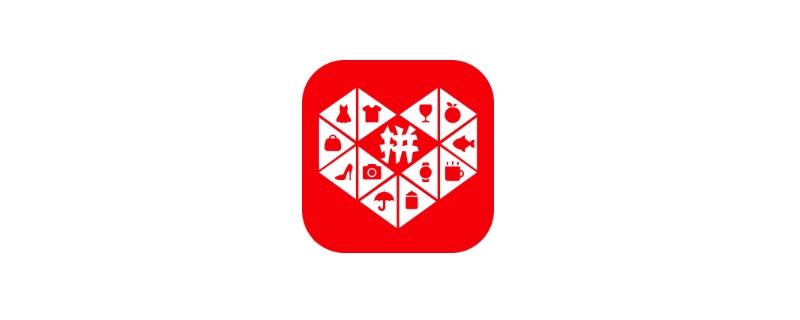桌面上的应用越来越多,有时候找个应用都找半天。我们可以把相同类型的应用放入同一个文件夹里面,进行归纳分类,下面教教大家荣耀8x创建文件夹的方法。

荣耀8x怎么在桌面新建文件夹
1.首先在荣耀8x的桌面上按下某个应用程序,然后拖动它到另个程序上面,这样它就会把这两个程序放到一个新创建一个文件夹上。
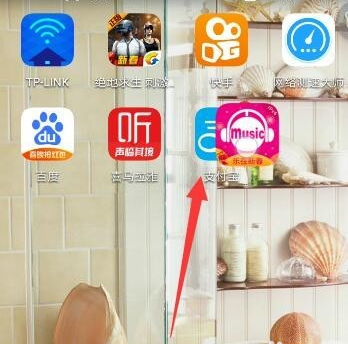
2.如果你想修改文件名,那么点击文件夹。
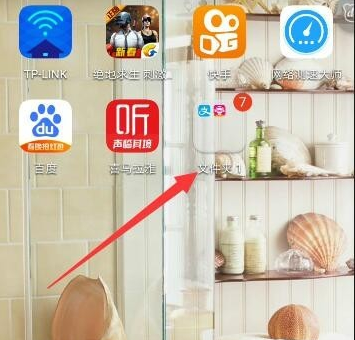
3.然后进入到文件夹之后,点击文件名,输入新的文件名。
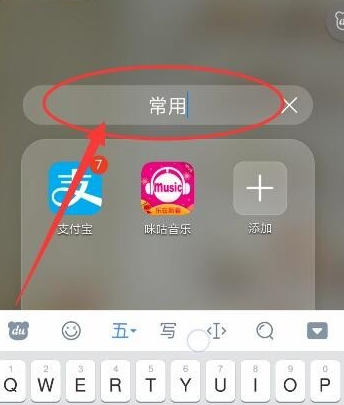
4.如果想要添加新的应用程序进来,那么点击加号,然后选择应用程序就可以了。
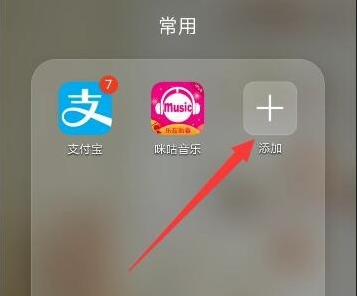
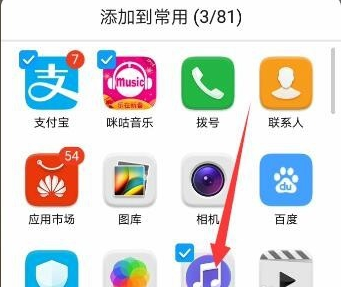
5.当然你也可以用拖动的方式,将应用程序添加到文件夹里。
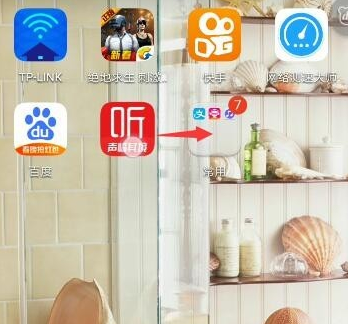
6.如果想要删除文件夹的话,那么你只需要将里面的文件夹移出来就可以了,当它只剩下一个的时候,文件夹就会删除。
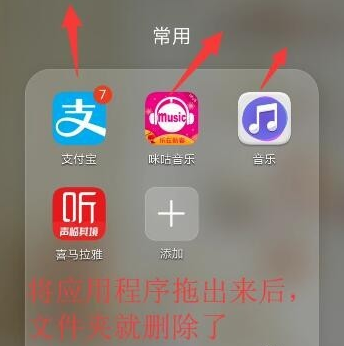
以上就是小编为大家带来荣耀8x怎么在桌面新建文件夹的全部内容,更多智能资讯请关注!