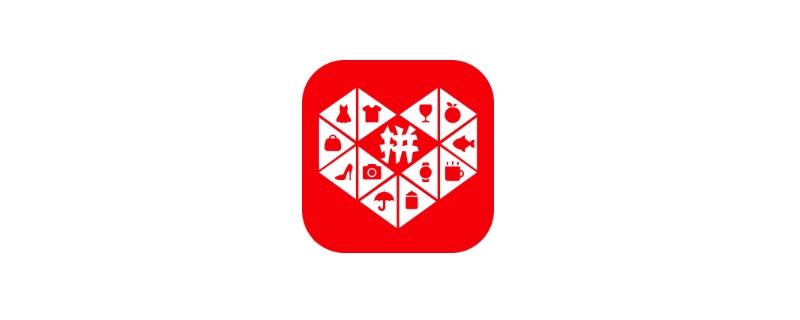华为mate20pro怎么开启双击亮屏?双击亮屏我们就可以不用老是按电源键来亮屏查看时间和消息了,小编为大家带来华为mate20pro双击亮屏设置方法。

华为mate20pro怎么开启双击亮屏?
1、首先点击桌面设置
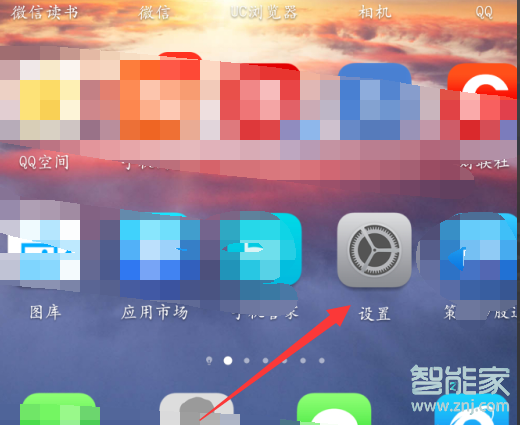
找不到的话,可以直接从手机屏幕上端往下滑,调出状态栏,点击右上角的【设置】(找到了的小伙伴直接进行第二步即可)
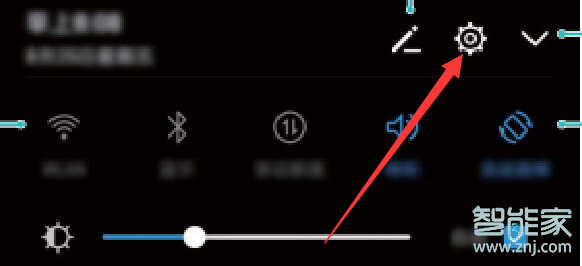
2、进入【设置】之后,点击【智能辅助】
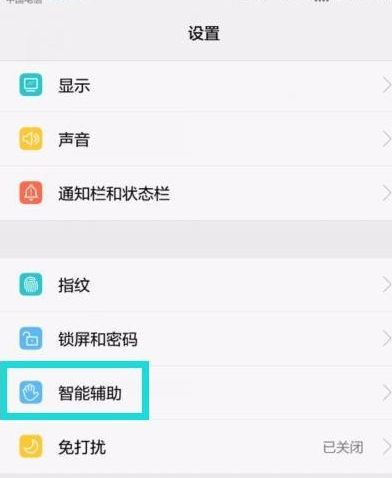
3、在智能辅助中可以找到【手势控制】点击打开,
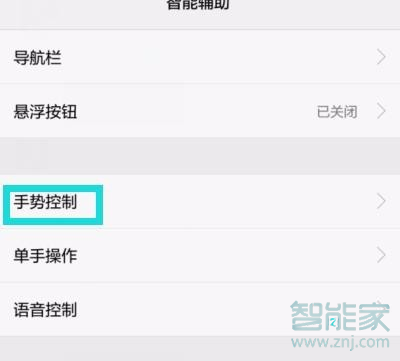
4、把黑屏手势下的【双击】双击唤醒与关闭屏幕开启即可,之后我们就可以在黑屏的时候双击亮屏了。
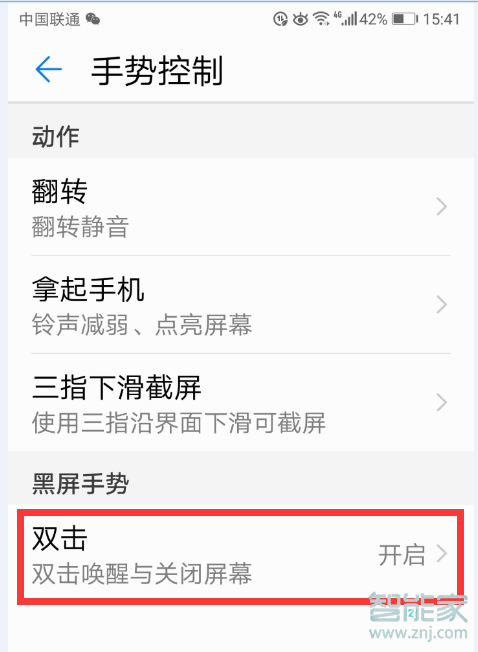
注:开启之后亮屏未解锁的情况下双击屏幕可灭屏,亮屏的时候不能双击熄屏哦!安装第三方锁屏也有可能导致双击亮屏和熄屏失效,可以换成华为系统自带锁屏。
这5家值得收藏]