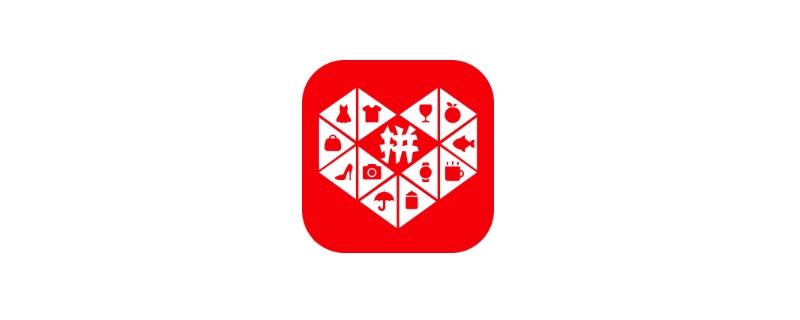很多小伙伴在iphone更新ios11之后,发现底部下拉栏是可以添加自己喜欢的快捷按钮的,那今天我们就一起来聊聊怎么添加这些快捷小图标吧!

苹果手机怎么设置快捷图标
1、首先,我们看看这是我们更新之后的页面,是没有自己添加的快捷图标的!
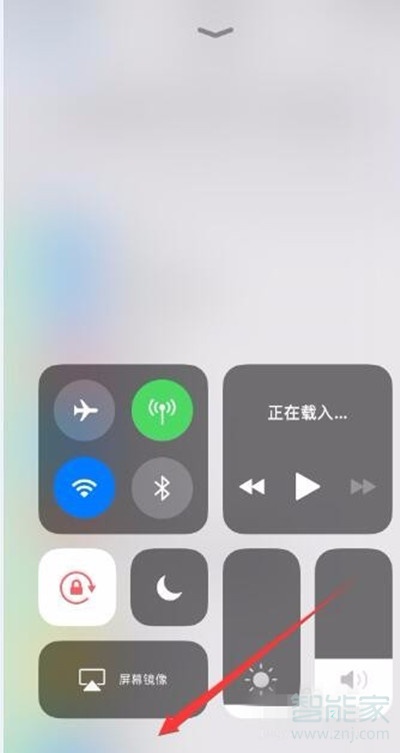
2、接下来,我们打开设置。
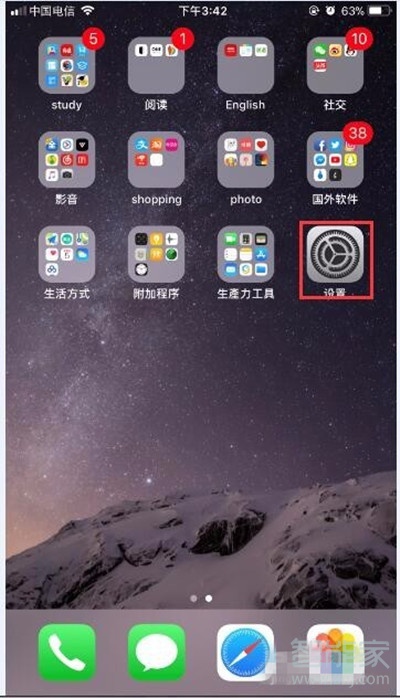
3、点击设置,打开设置,找到控制中心。
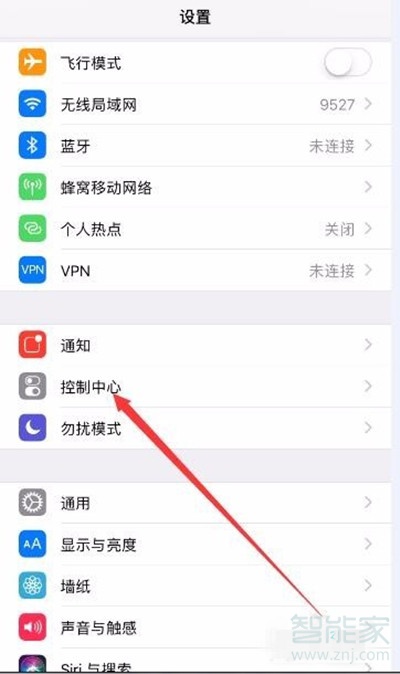
4、接下来找到自定义。
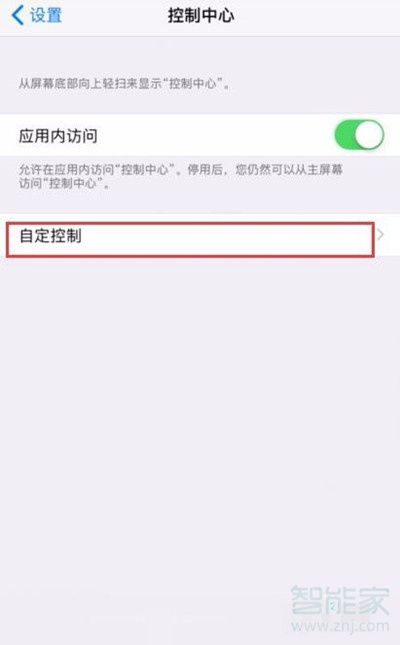
5、现在添加你想添加的快捷按钮。
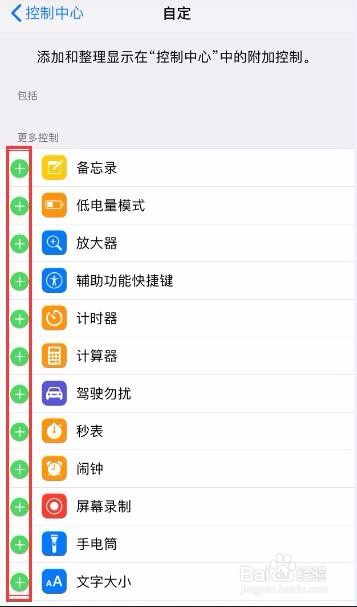
6、再次打开,我们就可以看到自己新添加的按钮啦
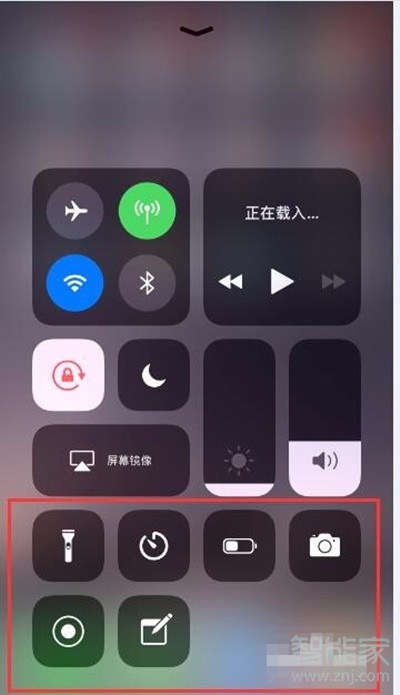
注:本文以iphone手机为例,适用于iOS11系统。
本文以iphone为例适用于iOS11系统
以上就是小编为大家带来的苹果手机怎么设置快捷图标的全部内容了,了解更多智能资讯尽在!