
我们在换了新手机之后,第一件事就是要把自己的联系人导入进手机里面,那么vivox23幻彩版应该如何导入联系人呢?可以参考下面的设置步骤。

vivox23幻彩版怎么导入联系人
1、首先打开手机,选择电话。
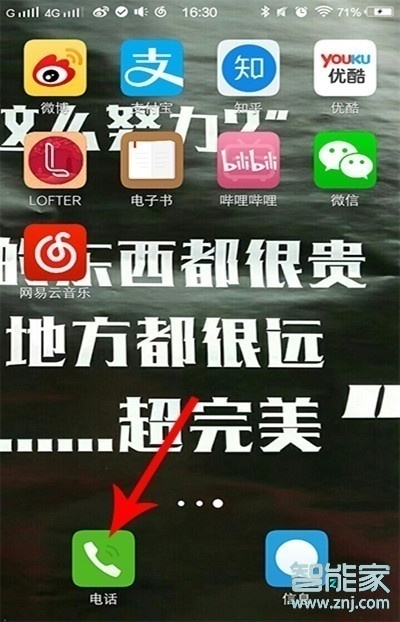
2、点击联系人图标。
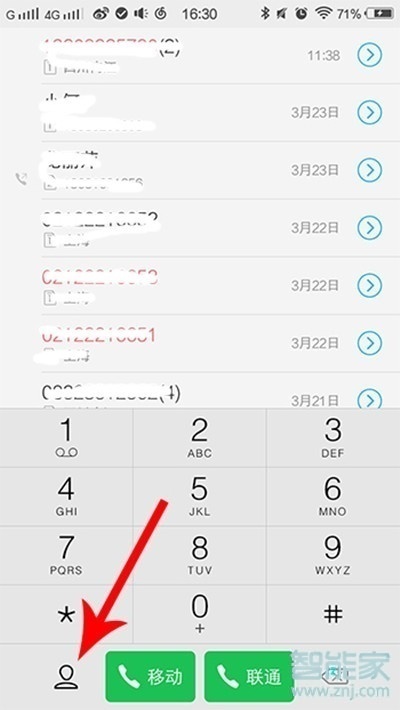
3、选择【联系人】一栏。
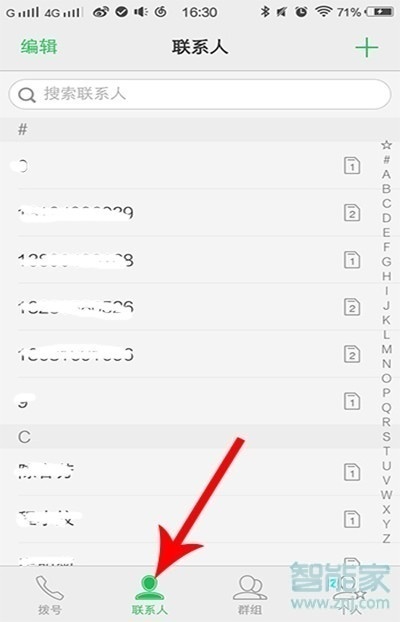
4、点击左功能键,在弹出的选项中选择【导入/导出】。
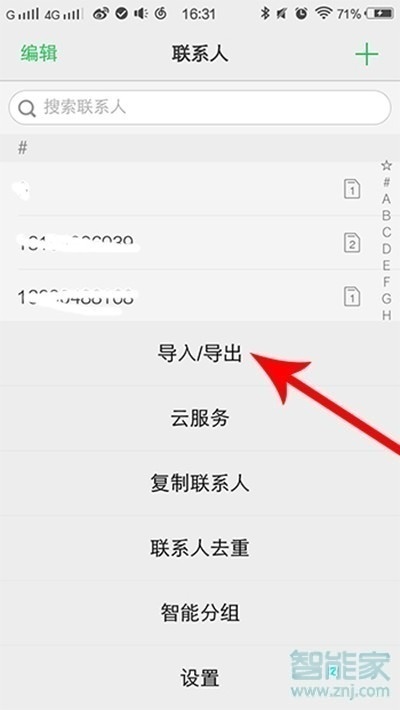
5、选择【从存储设备导入】。
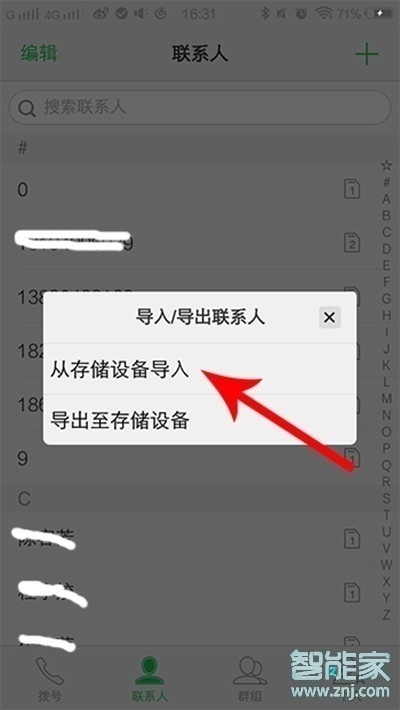
6、选择要导入的文档。
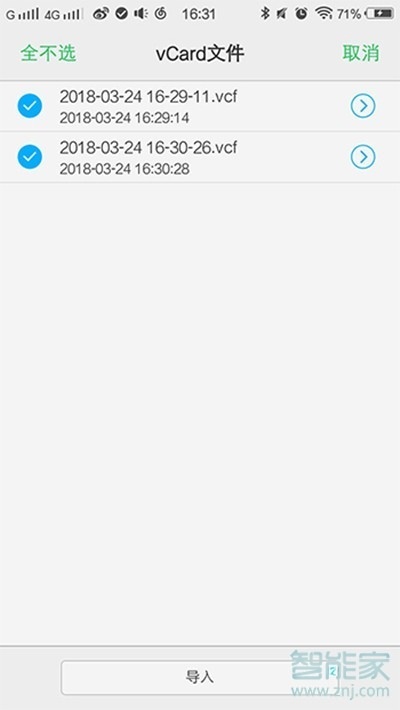
7、导入成功。
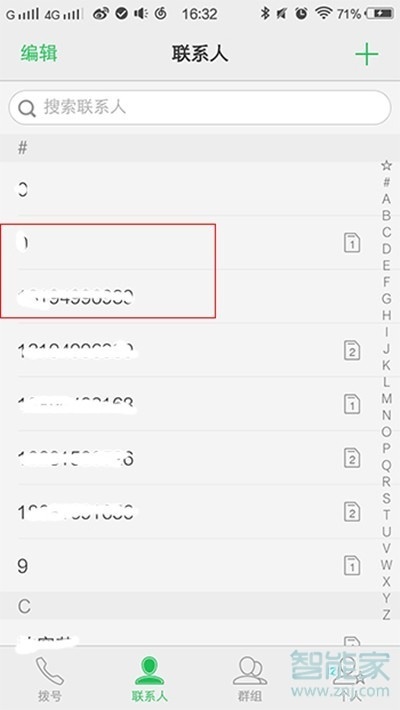
以上就是小编为大家带来的vivox23幻彩版怎么导入联系人的全部内容,更多智能资讯请关注(m.znj.com)!





