
iphone11没有实体home键,所以很多快捷操作需要借助桌面上面的小白点,也就是相当于虚拟的home键。如果不喜欢是可以隐藏这个小白点的,下面教大家如何操作。

iphone11怎么隐藏小白点
1、待机页面下,找到并且打开【设置】
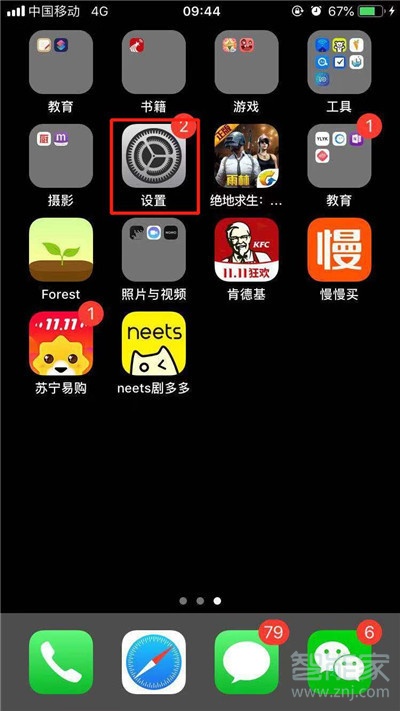
2、往下滑动选项,找到【通用】。
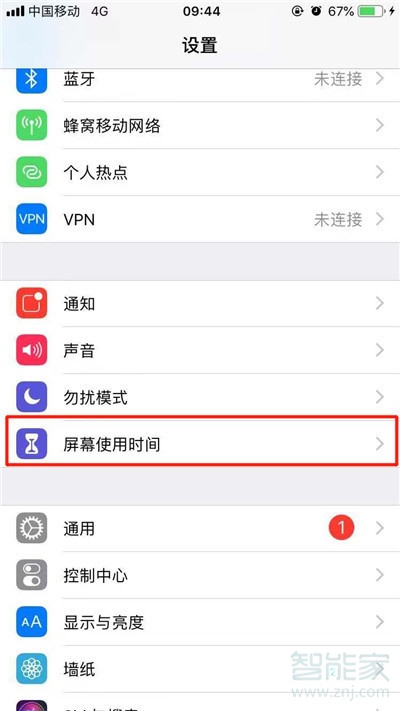
3、我们可以看见【辅助功能】,点击进入。
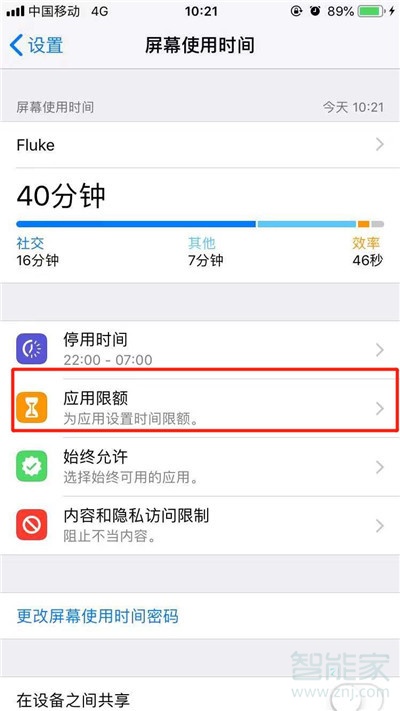
4、找到我们的【辅助触控】,点击进入。
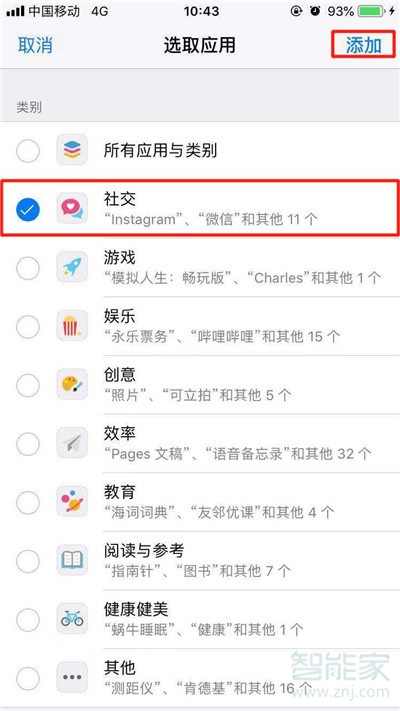
5、点击【辅助触控】右边的小按钮关闭即可,我们再看屏幕上的小白点就已经消失啦。
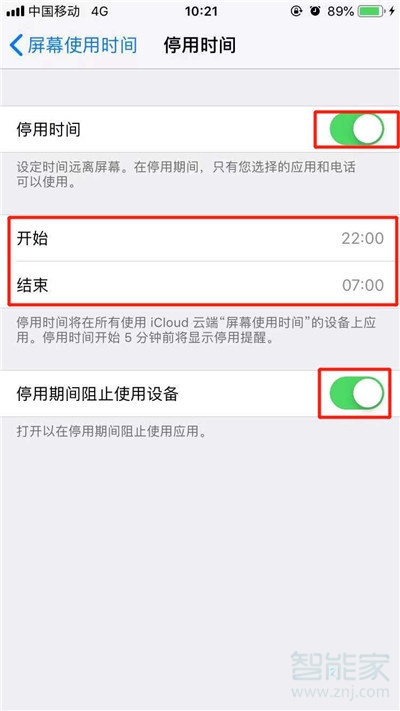
以上就是小编为大家带来的iphone11怎么隐藏小白点的全部内容了,了解更多智能资讯尽在智能家!





