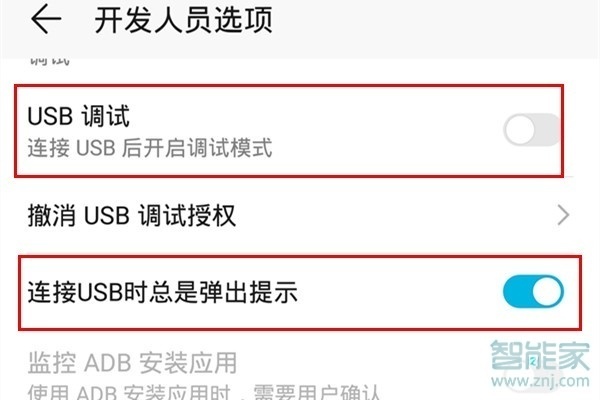手机功能多样,我们会用手机拍照、看视频,甚至是处理工作上的事情。有时候我们需要将手机中的照片或者文档传到电脑上。那华为mate30怎么连接电脑呢?

华为mate30怎么连接电脑?
1、首先我们用数据线把华为mate30插到电脑上,如果没有弹出提示让我们点击打开USB的话,先点击进入华为mate30手机桌面上的【设置】,
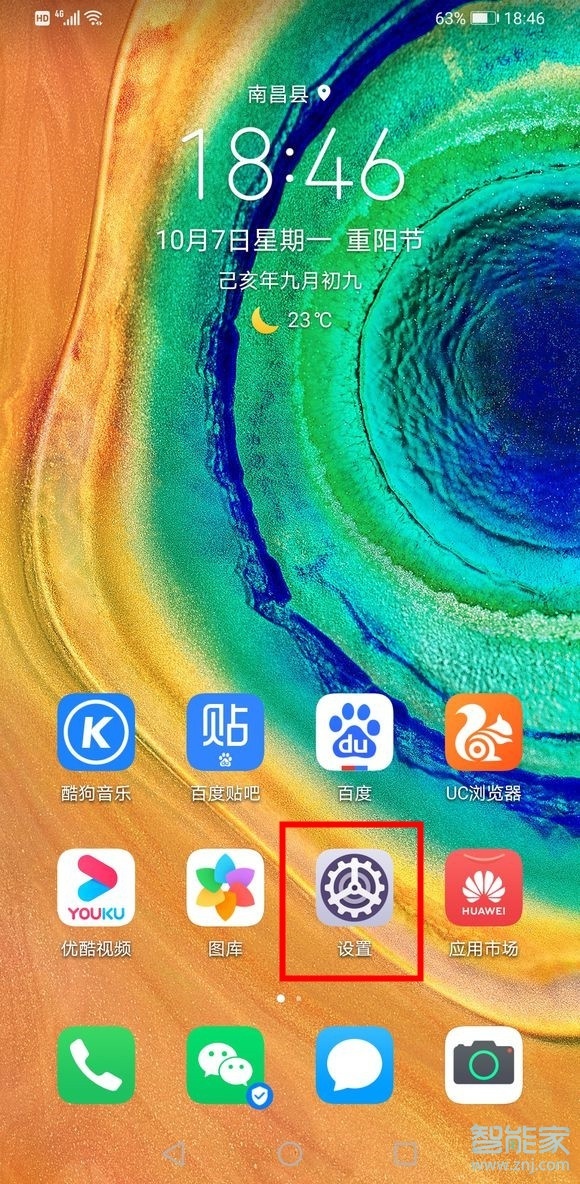
2、进入设置菜单后,找到并点击打开【系统和更新】,
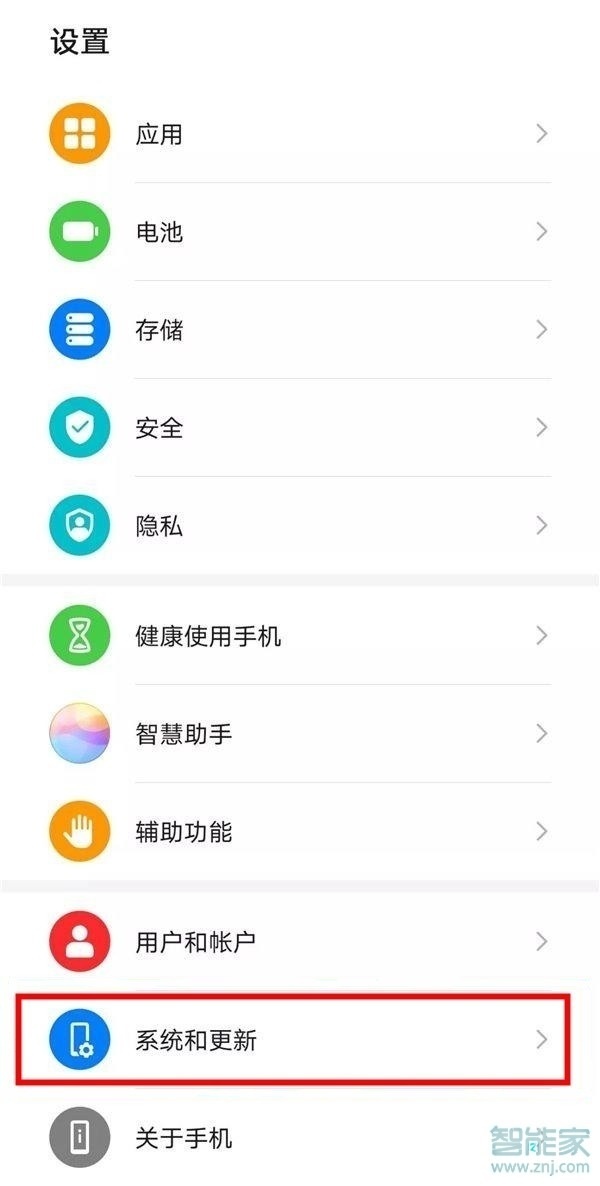
3、在系统菜单下点击进入【开发人员选项】,
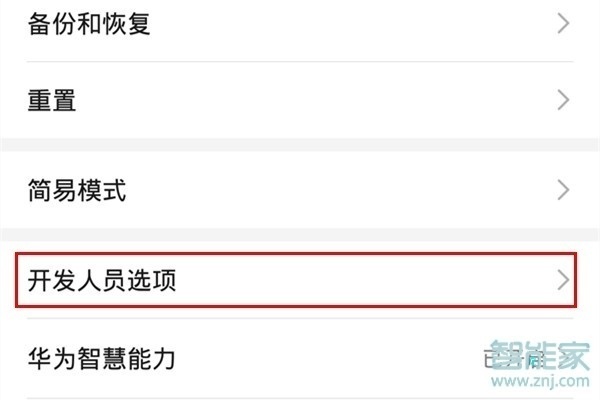
4、点击打开【开发者选项】的开关,
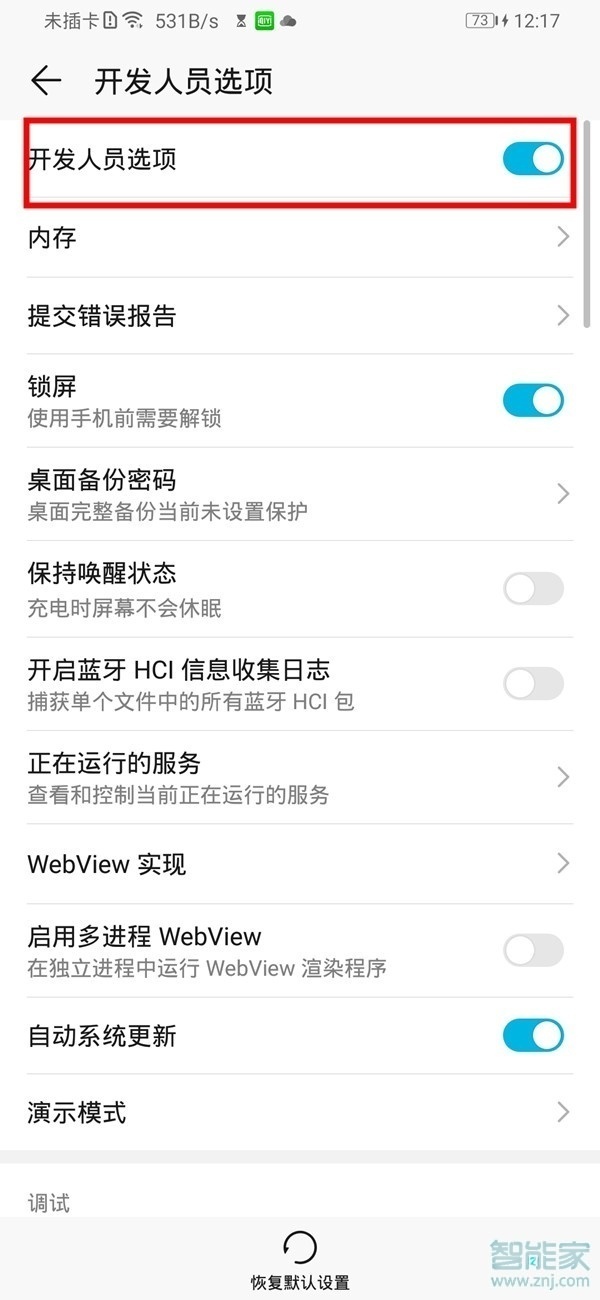
5、接下来点击打开【USB调试】的开关,还可以点击打开下面的【连接USB时总是弹出提示】的开关,这样手机插上电脑时会自动弹出提示让我们点击打开USB,就不会连接电脑没反应了,打开USB后,在通知栏把【仅充电】改成【管理文件】或者【查看照片】即可连接电脑传输文件了。