
随着科技的发展,我们不再局限于办公室办公,移动办公成为大趋势,有时候我们需要将手机上接收到的工作文件传到电脑上处理,那华为手机怎么连接电脑传输文件?
华为手机怎么连接电脑传输文件?
1、在手机设置菜单中点击【系统和更新】。
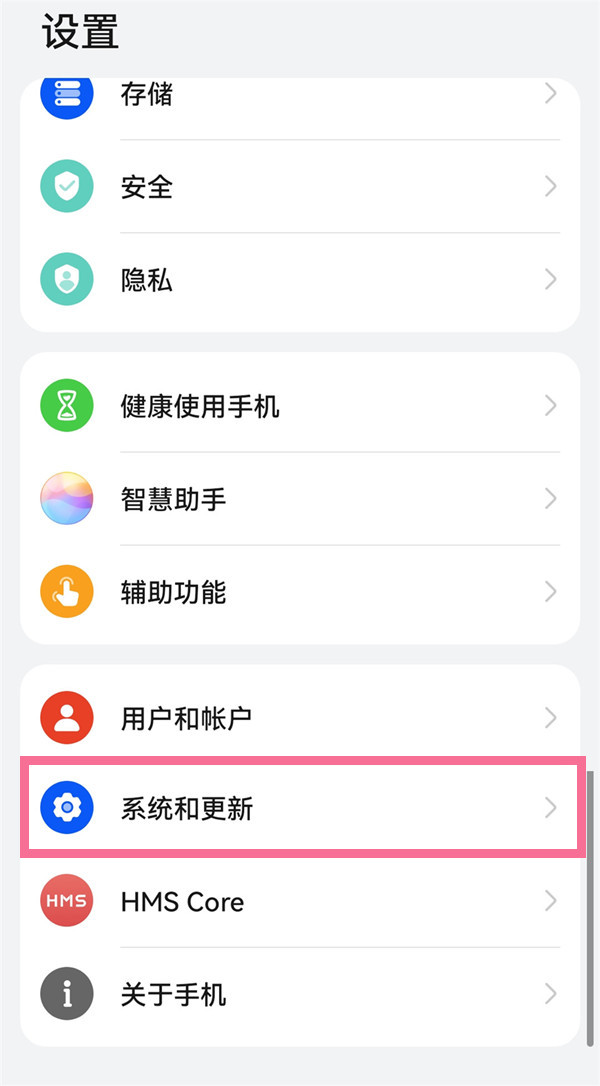
2、点击【开发人员选项】。
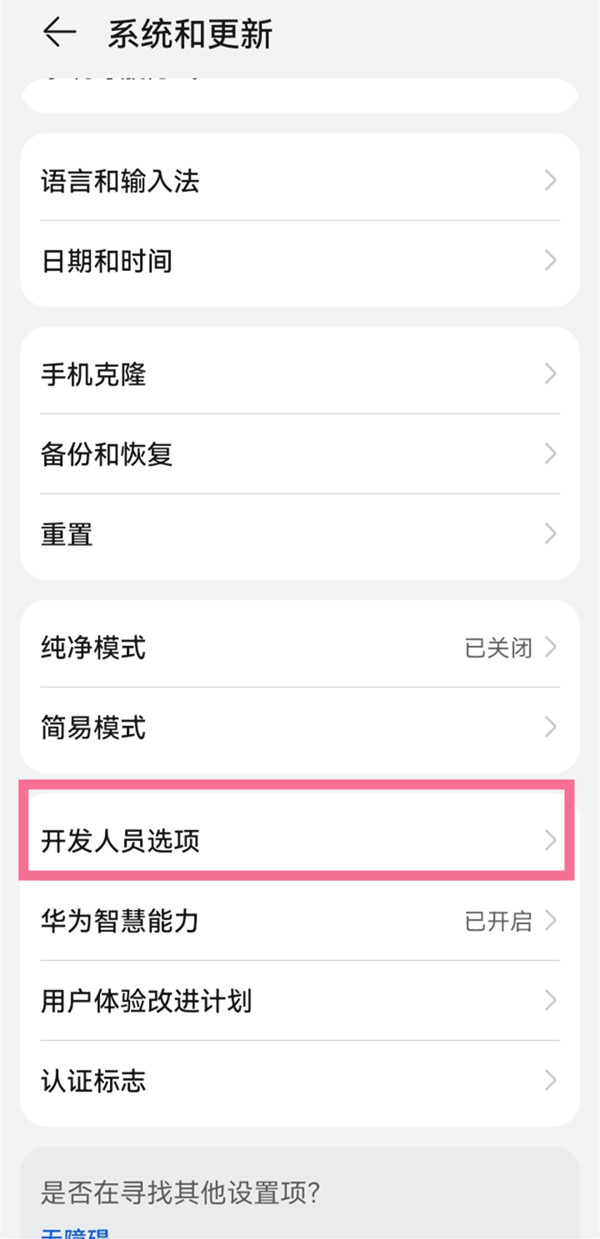
3、开启【usb调试】右侧的开关。
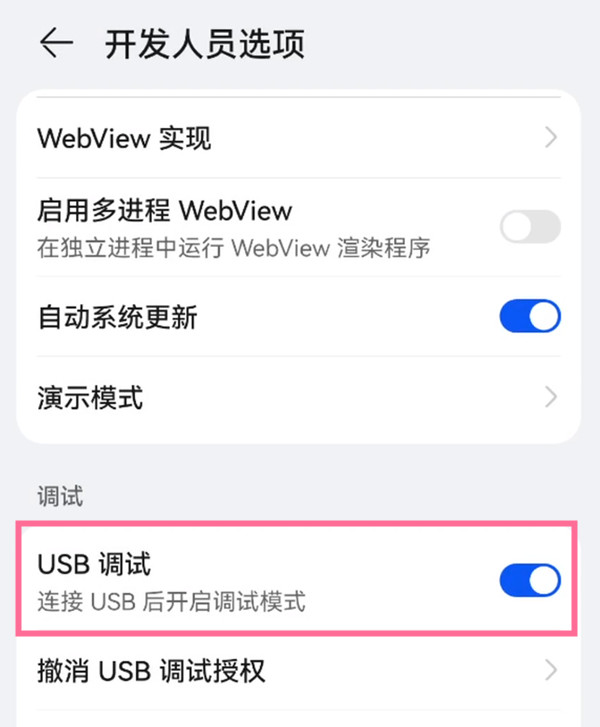
4、手机通过USB连接电脑后,在手机USB连接方式弹框中选择【传输文件】即可。

如果使用的华为/荣耀电脑,可以打开控制中心面板后,点击超级终端面板右上角圆圈进入雷达图界面,拖动设备图标向中心圆吸附,即可触发协同。
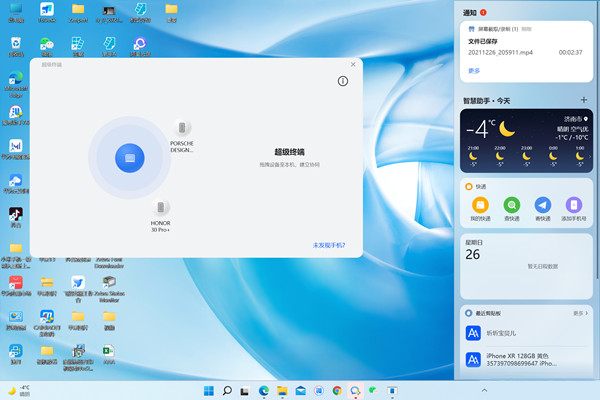
本文以华为p50为例适用于HarmonyOS 2.0系统





